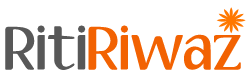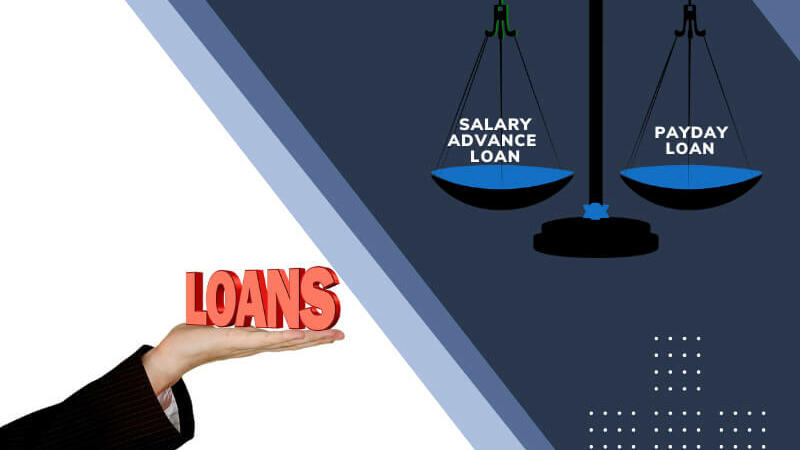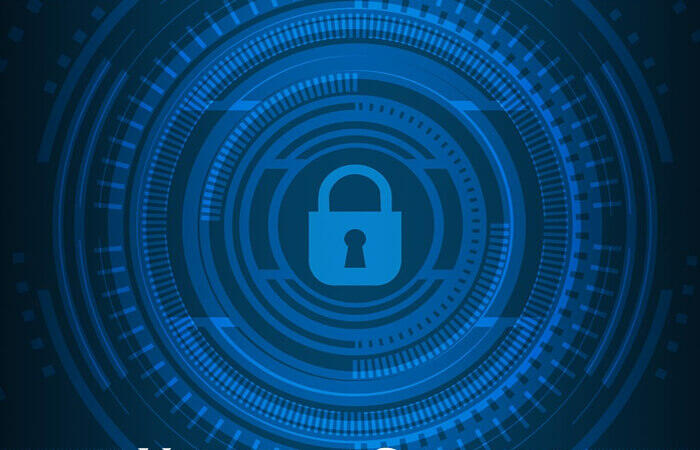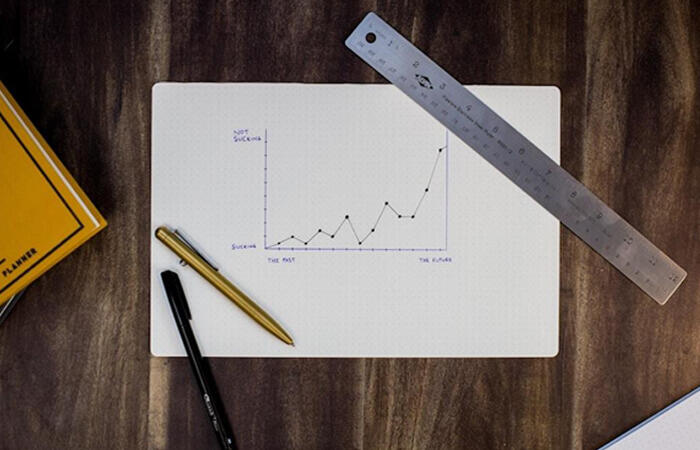Efficient PDF Edits: Tips, Tricks, and Techniques

In today’s fast-paced digital landscape, efficiently editing PDFs is a valuable skill that can save time and boost productivity. As more tasks transition to the digital realm, having a reliable online PDF editor becomes crucial. In this article, we’ll explore various tips, tricks, and techniques to maximize your efficiency when working with PDFs using Lumin, an advanced online PDF editor.
Maximizing Productivity: Pro Tips for Efficient PDF Editing
Lumin, as a versatile PDF editor online, offers a plethora of features to enhance your editing experience. To maximize productivity, start by familiarizing yourself with keyboard shortcuts. Shortcuts like Ctrl + S for saving and Ctrl + Z for undo can significantly speed up your workflow. Additionally, explore the tool’s customization options to tailor the interface to your preferences, making navigation more intuitive.
For quick and targeted edits, leverage the search functionality. Use the “Find” option to locate specific words or phrases in your PDF document. This is particularly useful for extensive documents where pinpointing edits manually might be time-consuming.
Mastering Efficiency: Essential Tricks for Streamlined PDF Edits
One of the primary functions of a PDF editor online is text editing. Lumin’s PDF text editor allows for seamless modifications. To efficiently edit text, double-click on the desired section and begin typing. Adjust the font size, style, and color for precise changes using the formatting options provided.
The ability to highlight PDF content is crucial for emphasizing key points. Utilize the highlighting tool in Lumin to mark essential information. To streamline this process, familiarize yourself with the shortcut for highlighting (Ctrl + Alt + H). This can be a game-changer when dealing with extensive documents.
Swift and Seamless: Techniques for Efficient PDF Editing Workflows
Redacting sensitive information is often a necessity. Lumin’s redact PDF feature allows you to remove or obscure confidential details securely. Speed up the redaction process by using the batch redaction tool. This feature lets you select multiple redaction items simultaneously, ensuring a swift and efficient workflow.
When dealing with large PDF files, file size can become a concern. The compress PDF tool in Lumin lets you reduce PDF size without compromising quality. This is particularly useful for email attachments or when uploading documents to online platforms with size restrictions.
Time-Saving Strategies: Boosting Efficiency in PDF Document Edits
Editing secured PDFs can be a challenge, but Lumin simplifies the process. To edit a secured PDF, use the “Unlock PDF” feature and enter the password. Once unlocked, you can make necessary changes and re-secure the document with a new password if required. This streamlined approach saves time compared to traditional methods.
Incorporate the “Comment” feature for collaborative edits. If you’re working on a document with others, use comments to communicate feedback, suggestions, or questions directly within the PDF. This eliminates the need for external communication tools and keeps everything centralized.
Navigating the Edit: Tips for Quick and Effective PDF Document Modifications
Efficient navigation is key to a smooth editing experience. Use the “Bookmarks” feature to create quick links to specific sections of your PDF. This is especially handy for lengthy documents, allowing you to jump to relevant parts without scrolling extensively.
For seamless transitions between pages, explore the thumbnail view. Thumbnails visually represent each page, making it easy to navigate and locate specific sections quickly. Combine this with the “Page Navigation” feature for even more precise movement within your document.
Effortless Edits: Tricks for a Smooth and Efficient PDF Editing Experience
To make your PDF editing experience more efficient, customize your toolbar. Arrange the most frequently used tools at the forefront, minimizing the time spent searching for specific functions. This personalized approach ensures that the tools you need are readily available, streamlining your workflow.
Experiment with the “Snap to Grid” feature for precise alignment of elements. This is particularly useful when working on design-oriented PDFs or when arranging images and text in a structured layout. The grid provides a visual guide, ensuring a polished and professional appearance.
Strategic Approaches: Techniques for Speedy and Precise PDF Edits
When merging multiple PDFs, use Lumin’s merge PDF tool. This not only saves time but also maintains the original formatting of each document. The intuitive drag-and-drop interface simplifies the process, allowing you to arrange the order of the merged files effortlessly.
For those who need to convert PDFs to other formats, Lumin offers a PDF-to-Word converter. This feature retains the document’s structure, fonts, and images, ensuring a smooth transition between formats. Whether for editing purposes or compatibility, this converter is a valuable asset.
Optimizing Your Workflow: Advanced Tips for Efficient PDF Editing
Take advantage of the OCR (Optical Character Recognition) feature in Lumin when dealing with scanned PDFs. OCR converts scanned images into editable text, enabling you to make changes to previously uneditable content. This feature is particularly useful for digitizing old documents or making edits to scanned images.
For a more immersive reading experience, explore the full-screen mode. This eliminates distractions, allowing you to focus solely on the content at hand. This feature is especially beneficial when reviewing lengthy documents or conducting detailed edits.
Hacks for Success: Efficiency Boosters in PDF Document Edits
If you frequently work with forms, the form-filling feature in Lumin simplifies the process. Rather than printing and manually filling out forms, use the text boxes and checkboxes to complete forms digitally. This not only saves time but also reduces paper consumption, contributing to a more environmentally friendly approach.
To enhance security, use password protection for your edited PDFs. Lumin allows you to set passwords to restrict access or editing capabilities. This is particularly important when handling confidential information or when sharing sensitive documents with specific individuals.
From Start to Finish: A Guide to Efficient End-to-End PDF Editing
In conclusion, mastering the art of efficient PDF edits involves a combination of familiarity with the tools at your disposal and strategic utilization of their features. Lumin offers myriad options for streamlining your editing workflows. Each feature contributes to a more efficient and productive editing experience, from keyboard shortcuts to advanced OCR capabilities. Incorporate these tips, tricks, and techniques into your routine to become a proficient and effective PDF editor. Whether you’re highlighting, redacting, compressing, or merging PDFs, Lumin provides the tools you need for a seamless and efficient editing journey.
Suggested Read: Size Reduction Magic